Introduction
State Machine Diagrams (SMDs) are a powerful tool in software engineering and system design, used to model the dynamic behavior of systems in response to events. They visually represent the states of an object or system, the transitions between those states, and the events that trigger these transitions. Visual Paradigm is a robust UML tool that simplifies the creation and management of State Machine Diagrams, enabling developers to design and analyze complex systems effectively.
This comprehensive guide will walk you through the key concepts of State Machine Diagrams, provide step-by-step instructions for creating them using Visual Paradigm, and offer practical examples and tips to help you master this essential modeling technique.
Key Concepts in State Machine Diagrams
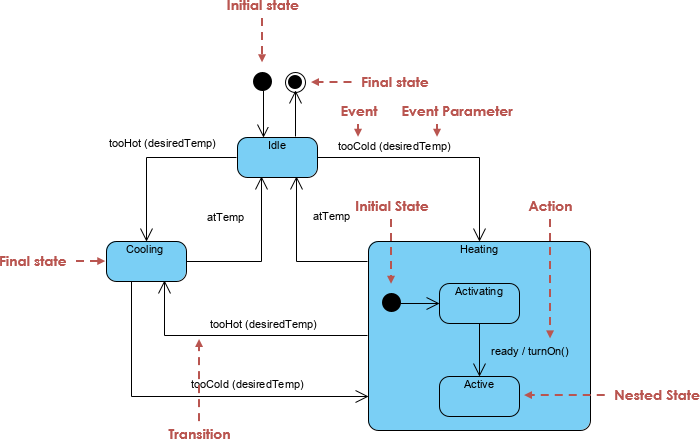
States
A state represents a condition or situation in which an object exists at a particular point in time. States are depicted as rounded rectangles in State Machine Diagrams. Each state can have entry actions (performed when entering the state), exit actions (performed when exiting the state), and internal transitions (transitions within the state).
Transitions
Transitions represent the change from one state to another in response to an event. They are depicted as arrows connecting states. Transitions can have guards (conditions) and actions associated with them. Guards are conditions that must be met for the transition to occur, while actions are operations performed during the transition.
Events
Events are occurrences that trigger transitions between states. They can be external (e.g., user input) or internal (e.g., timer expiration). Events are labeled on the transitions that they trigger.
Initial and Final States
The initial state is the starting point of the state diagram, represented by a solid black circle. The final state is the ending point, represented by a concentric circle. These states mark the beginning and end of the system’s behavior.
Nested States
Nested states (or sub-states) allow for hierarchical modeling within a state. They are used to break down complex states into smaller, more manageable parts. Nested states can have their own sub-states, entry actions, exit actions, and internal transitions.
Pseudo States
Pseudo states are special states used to control the flow of the state machine. Examples include initial pseudo states, final pseudo states, and junction pseudo states.
Creating State Machine Diagrams in Visual Paradigm
Step 1: Create a New Project
- Open Visual Paradigm and select Project > New from the toolbar.
- Enter a project name (e.g., “State Machine Diagram Example”) and click Create Blank Project.
Step 2: Create a New State Machine Diagram
- Select Diagram > New from the toolbar.
- In the New Diagram window, select State Machine Diagram and click Next.
- Name your diagram (e.g., “HVAC System State Machine Diagram”) and click OK.
Step 3: Add States
- Click on the State tool in the diagram toolbar and click on the diagram canvas to create a new state.
- Name the state (e.g., “Idle”) and press Enter to confirm.
- Repeat this process to add all the necessary states for your system (e.g., “Cooling,” “Heating,” “Initiating,” “Active”).
Step 4: Define Transitions
- Click on the Transition tool in the diagram toolbar and click on the source state.
- Drag the arrow to the target state to create a transition.
- Label the transition with the event that triggers it (e.g., “tooHot(desiredTemp)”).
- Repeat this process to define all the transitions between states.
Step 5: Add Initial and Final States
- Click on the Initial State tool in the diagram toolbar and click on the diagram canvas to create the initial state.
- Connect the initial state to the first state in your diagram (e.g., “Idle”).
- Click on the Final State tool in the diagram toolbar and click on the diagram canvas to create the final state.
- Connect the final state to the appropriate state in your diagram (e.g., “Active”).
Step 6: Define Actions and Guards
- Right-click on a transition and select Specification from the popup menu.
- Enter the event, guard (condition), and action for the transition.
- Repeat this process for other transitions as needed.
Step 7: Add Nested States
- To add nested states, click on the State tool and create a state within an existing state.
- Define the sub-states, entry actions, exit actions, and internal transitions as needed.
Example: the HVAC System State Machine Diagram
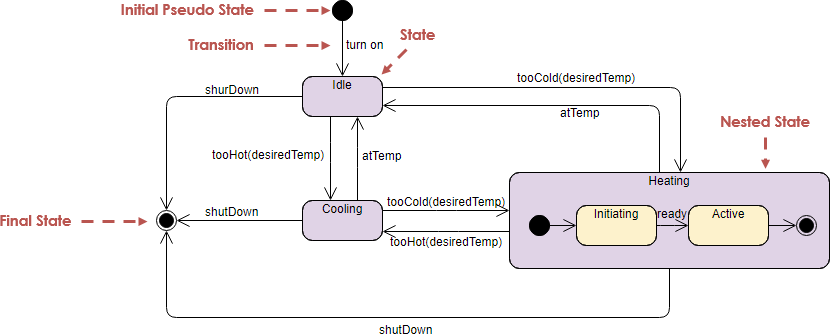
States
- Idle: The initial state where the HVAC system is idle and waiting for input.
- Cooling: The state where the HVAC system is actively cooling the environment.
- Heating: A nested state within the “Cooling” state, representing the heating process.
- Initiating: The sub-state where the heating process is initiating.
- Active: The sub-state where the heating process is active.
Transitions and Events
- Idle to Cooling: Triggered by the event “tooHot(desiredTemp)”.
- Cooling to Idle: Triggered by the event “atTemp”.
- Cooling to Heating: Triggered by the event “tooCold(desiredTemp)”.
- Heating (Initiating to Active): Triggered by the event “ready”.
- Heating (Active to Initiating): Triggered by the event “shutDown”.
Actions
- shutDown: The action of shutting down the system is performed during the transition from “Active” to “Initiating” and from “Cooling” to “Idle”.
- turnOn: The action of turning on the system is performed during the transition from the initial state to “Idle”.
Tips and Tricks for Effective State Machine Diagram Modeling
- Start Simple: Begin with a simple state diagram and gradually add complexity as needed.
- Use Descriptive Names: Use clear and descriptive names for states, events, and actions to enhance understanding.
- Document Assumptions: Document any assumptions or business rules that are not explicitly represented in the state diagram.
- Collaborate with Stakeholders: Engage with stakeholders to ensure the state diagram accurately represents their requirements.
- Use Nested States: For complex systems, use nested states to break down states into smaller, more manageable parts.
- Review and Refine: Regularly review and refine your state diagram to ensure it accurately represents the behavior of your system.
Conclusion
State Machine Diagrams are a powerful tool for modeling the dynamic behavior of systems in response to events. Using Visual Paradigm, you can effectively create and manage State Machine Diagrams, enabling you to design and analyze complex systems with precision and clarity. This guide has covered the key concepts, step-by-step instructions, and practical examples of State Machine Diagrams, helping you to master this essential modeling technique. By understanding these concepts and utilizing the tools available in Visual Paradigm, you can design efficient and effective state diagrams that meet your system requirements.
References
- Visual Paradigm – State Machine Diagram Guide
- Visual Paradigm – Creating State Diagrams
- Visual Paradigm – State Diagram Tutorial
This comprehensive guide provides an overview of creating and interpreting State Machine Diagrams in Visual Paradigm, along with key concepts, practical examples, and tips and tricks to help you effectively model the behavior of your systems. By understanding these concepts and utilizing the tools available, you can design efficient and effective state diagrams that meet your system requirements.